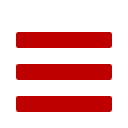Guide
Xatro Games Presents

A text-based role playing game. 2016.
HOW TO START
Welcome to Messiah Quest! When you start, you can type in one of the three commands:
- PLAY - Continues to the Save Menu.
- HELP - Displays the Help Dialog. This dialog can also be displayed in game with >help or >?
- QUIT - Stops the game.
Each menu will display every possible command you can use to navigate. The most common one is >back which will display the previous menu.
SAVE MENU
Messiah Quest has three save slots which store a player's progress. The Save Menu displays all three slots and allows you to select one of them by typing in the number associated with it.
Save Slot
Each slot previews two of the most important stats of the data saved in the slot:
- Name: (Character Name)
- Power Orbs:
Followed by Power Orbs is a line of colored square brackets. The grey brackets represent Power Orbs the character does not have, while the colored brackets show the player has obtained that Power Orb.
New Game
When first starting Messiah Quest, all slots will display [NEW GAME] instead of the character's name. Selecting this save will give the player two options: >start and >back. The >start command will prompt the player to enter a name for the new character, which must be between 1-10 characters long. After naming the character, you can begin your new quest!
Continuing
When you select a slot with saved data, you will be given the options >continue, >delete, and >back. The >continue command will start the game with the selected character, and you can continue your quest. The >delete command will erase the data in the slot and replace it with an empty one. It returns to the Save Menu, and the deleted slot will show [NEW GAME].
Corrupted Saves
If the slot does not display the Name and the Power Orbs and only displays CORRUPTED! it is because the MessiahQuestSaves file containing the data may have been incorrectly modified. If possible, try to undo any changes to the MessiahQuestSaves file. Save data should only be changed by the game itself, and you should not modify anything in the file. If you select a corrupted save in the Save Menu, you will be given the option to delete it which will create a new, clean save slot.
THE INTERFACE
There are two components in the interface:
- The Description Text
- The Command Line
Description Text
As for the Description Text, you must look out for Proper Nouns that start with capital letters. These people, monsters, or objects can be used in your commands. For example: You see a Thief; you can type >attack Thief to engage in combat.
When you enter a new area, a name preceded by its level will appear on its own line. For example: Level 1: East Field. The level indicates the required progress to be in that area. You cannot go far in level 3 areas without first completing level 2. The level will also show difficulty. Level 5 areas are hidden throughout the world, so make sure you are ready if you stumble upon one.
When you enter combat, the words Fight! or Boss! will appear on its own line. This indicates you should use the combat commands, like >attack, >run, and >shoot
Command Line
The Command Line will always appear as your name followed by an arrow. For example: Bob>.
COMMANDS
Commands consist of a verb and a Proper Noun (except in combat, or Yes/No situations). Here is a list of common commands:
- >look
- >talk [person]
- >go [direction/place]
- >take [item]
- >give [item]
- >use [item]
- >unlock [door]
- >attack [target]
- >shoot [target]
- >equip [weapon]
- >unequip
- >exit
These commands can be used when you are in the main context. Other contexts include combat, the inn, and the store.
*Look
The >look command will display the same text shown when you first enter another room. If you happen to clear the text or don't remember where you are, type >look to display everything you can interact with in the room. Also, if something in the room changes, the >look command will display an updated description of the room. >Look can also be used to look inside of boxes, for example >look in Iron Box will tell you what is inside the box rather than what is in the room.
*Quick Tip:
You will learn this in the game, but when you enter an area with nothing left to do there, type >exit to leave the area. This is how you leave towns and stores as well.
Synonyms:
The game will also recognize some synonyms of the above commands:
- Interact - push, pull, use, turn, move, cross, climb, place, jump (Each situation limits synonyms to only ones that make sense. Use is the most common.)
- Talk - talk, speak, ask
- Go - go, goto, head, enter, travel, get on, board
- Take - take, grab, pick up, steal, get
- Give - give, gift
- Using Potions - use, consume, drink (followed by the name of a potion.)
- Unlock - unlock, open, use key on
- Engage - attack, hit, strike, kill, fight, engage
- Shoot - shoot, fire, use bow
- Using Bombs - use, throw, toss, place, plant (followed be the word “bomb”.)
- Using the Light Spell - use, cast (followed by the words “light spell”.)
- Equip - equip, put on, wear
- Unequip - unequip, take off
- Exit - exit, leave, escape
- Buy - buy, purchase, get, take
- Sell - sell, give
Another feature of the game is that a command does not have to be exclusively a verb and a noun. The game only looks for keywords, which means a command must start with the appropriate verb and contain the name of something in the world. You can enter an entire phrase as a command, and as long as it starts with the right verb and contains the right noun, it will work! For example: >attack Thief and >Kill that thief standing on the hill! will both engage combat with the Thief in the field.
System Commands:
These commands can always be used in any context:
- >quit
- >save
- >stats
- >inventory
- >clear
Quit will return you to the Main Menu. If you have unsaved progress, you will be asked if you wish to save. Typing >yes will save your progress before returning to the Main Menu. If you type anything else, your progress will not be saved. Save will quickly save your character to the save slot. Stats will display your character's main stats, like health, damage, and money. Inventory will display your character's inventory, like Treasures, Keys, and Power Orbs. Clear will wipe all text on the screen.
As for the commands in other contexts, you will see them in the following sections of the guide.
THE HERO
Your character, also known as the Hero, will start with these stats:
- Name: [Your Name]
- Life: 50/50HP
- Weapon & Damage: Fists 10DMG
- Money: $0
These stats will improve as you complete levels. Your max life will increase, and you will find better weapons to increase your damage.
Your Inventory:
You will gather items and treasures along your quest. When you display your inventory, it will show general items like weapons and potions. Then it will show your treasures. Next it will show your keys. Finally, it will show your progress in gathering the main quest items, the Power Orbs.
Death:
When your health reaches zero, the command line will disappear and red text will show “Game Over... Press enter to quit.” When this happens, you will return to the Main Menu where you can reload your game. You will always start at the Pool of Spawning. If you have unsaved progress, you will be asked if you wish to save. Typing >yes will save your progress before returning to the Main Menu. If you type anything else, your progress will not be saved.
COMBAT
Combat is turn-based. If you attack first, you will deal the amount of damage by your weapon to the target. The monster will then attack you, dealing its damage to your health. If you are attacked by a monster, they will attack you, then you will have to decide what to do.
“What will you do?”
Whenever you see this question, it is asking you if you want to “>attack,” or “>run.” These are the commands in the combat context. Here is the complete list of commands you can use in combat:
- >attack (and synonyms)
- >run “
- >shoot (when you have the bow)
- >use [item] (if you have a potion or a bomb)
If you run, you may be able to escape combat depending on the monster you are fighting. If you fail, the monster will attack you.
Boss Fights:
Bosses are different, mainly because attacking or shooting can fail, and running may allow you to dodge attacks. You must pay attention to what the boss is doing in order to decide whether to run or attack. If you do it right, you can beat a boss without getting hurt!
TOWNS
There are four human settlements, and each one has an Inn and a Store. Every town has a third, unique place to help you on your quest.
Inns:
Inns will heal you completely if pay a fee and stay. You can either type “>yes” or “>no.”
Stores:
Every store offers different products or different prices. Here you can use the commands:
- >buy [item]
- >sell [treasure]
You must have the appropriate amount of money to buy something. If you don't, hunt for treasure to sell, or find a cheaper price at a different store.
THE QUEST
A brief summary of the Messiah Quest:
An Evil Being has emerged from the south. The being is powerful and immortal, and is leading monsters of the world to rise against the humans. The monsters lurk in the dark edges of civilization, and they attack when the settlements are tired and weak. The Evil Being plans on wiping out the human race so monsters will reign superior.
Although, you have been created to defeat this evil threat and save the human race from extinction. The Evil Being's power is drawn from five Power Orbs scattered across the world. Each one fuels the monsters nearby with dark power. They are kept protected within the Fortresses of Evil. You must conquer each Fortress of Evil to take the Power Orbs. Without a Power Orb, the monsters will weaken in that region. Once all Power Orbs are gathered to one place, their concentrated power will cause the orbs to self-destruct, leaving the Evil Being powerless and mortal. Then you can slay the evil Messiah!
BROWSER VERSION
This guide is more specific to the native application version of Messiah Quest. However, the browser version is still the same core game. The main differences are in the interface.
Main Menu:
When the main menu loads, it will display your three save slots. Within each save slot will be buttons that are specific to that save. An new save will display a start button, a started save will display a continue and delete button, and a corrupted save will display just a delete button.
*Save Data:
Instead of being stored in an XML file like the native application version, the save data is stored in the local storage of your browser. To continue using the same data, be sure to use the same browser on the same computer.
Browser Interface:
The command line is a text box. Pressing the Enter key while this text box is selected will submit the command. Your last command submitted is saved and you can instantly re-enter the command by pressing the Up arrow key. This feature can be quite useful during timed events.
Instead of entering system commands, there are five buttons under the command line: Stats, Inventory, Clear, Help (?), and Save. These buttons perform similar actions to the system commands in the native application version.
*Quitting:
To quit in the browser version, you can simply refresh your browser or click the “Xatro Games Presents Messiah Quest” button in the top-left corner. However, you should remember to save before you reload the game. You will not be prompted to save when you refresh the page. The “Quit” button will return you to the main website.